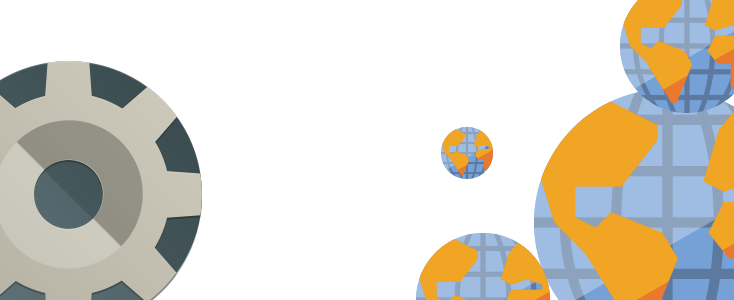We sometimes run into issues visitors having trouble viewing files from our CDN. Here are a few tips to help you diagnose & solve CDN issues.
What CDN Loading Errors Look Like
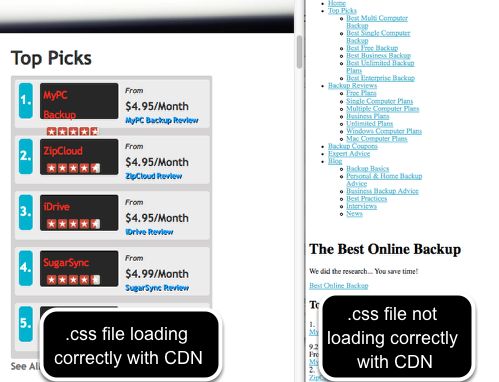
The image on the left is when our CDN is working. The Image on the right is when the CDN is not working.
CDN's are commonly used as servers for images and .css. That means if the styling and images break on your site, your CDN is most likely to blame.
Quick CDN Troubleshooting Tips
- Confirm issue is with CDN
- Test your site in other parts of the world
- Test NetDNA datacenter
- Use Traceroute to find broken connections
- Contact support
Confirm Issue Is With CDN
To quickly verify that the CDN is the issue, we need to load the website without the CDN.
- Locate the plugin or way your website enables to your CDN and turn it off.
- If your site displays correctly with the CDN turned off, then your CDN is the issue.
- If the website still displays incorrectly with the CDN turned off then your problem is not with the CDN. Keep the CDN turned off and continue troubleshooting your site.
Test Your Site Worldwide
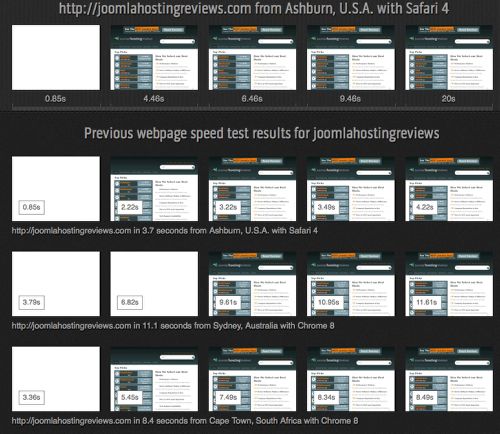
CDN's work by pulling your data from multiple datacenters around the world. So just because your site's CDN loads fine in America does not necessarily mean it load correctly around the world. Here are a couple places you can check you website's status from around the world.
1. Loads.in - Here, not only can you test your site from all over the world, but you can see how people in these other countries view your website through a series of screenshots. The picture above is the debug website in the USA, Australia, India, and England. Each with a picture of several seconds in the webpage load.
2. Just Ping - This site does essentially the same thing as Loads.in, except you see much more information in one place. No screenshots are taken though.
Determine Which CDN You Are Accessing
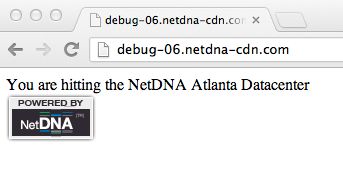
If you talk with support, one of the steps in fixing the CDN issue is making sure the connection to their server is up. You can do this by using their debug URL: debug-06.netdna-cdn.com
Using the NetDNA debug link, we are able to see which data centers are being hit. This confirms that all the data centers are working.
*Extra Tip: You can use the debug link in both Loads.in and Just Ping websites to verify those datacenters are working.
Using TraceRoute To Diagnose Problem
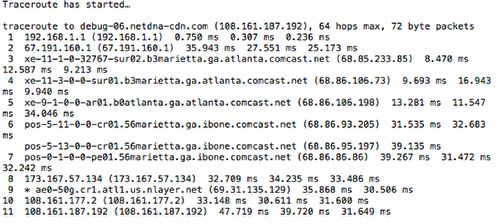
Traceroute is available as a network utility for Linux/Mac. On Windows it's called Tracert. It was developed to test network connections and find the path between your computer and the remote server. Using the Traceroute command we can see at what point in the path your connection is interrupted.
As you look at the Traceroute data, you can see each router that your connection is networked through. At the beginning of each line, you will see the IP address and at the end of the line you see how many milliseconds it took for the connection to complete.
If you do not see any errors, then everything works fine. Errors show up in the form of the Asterix "*". If you see three Asterix "***" it will read "Request Timed Out". Take note of the IP address and use that to talk with technical support about which part of the path the interruption is on.
Each hosting provider is different, so you may not recognize any of the IP addresses unless they have a readable name written next to them.
Our demonstration above shows a working Traceroute path to our CDN (which is currently working).
Conclusion
If you haven't found any solutions yet then you may need some extra help. Contact Intown Web Design.
We have see errors where certain domains will not load in some parts of the world because the DNS settings are wrong on the server. This issue is part of your hosts DNS settings. You may have to change some of your settings. Chat with technical support to solve this particular issue.
Lets us know if you are having different experience or still need help.